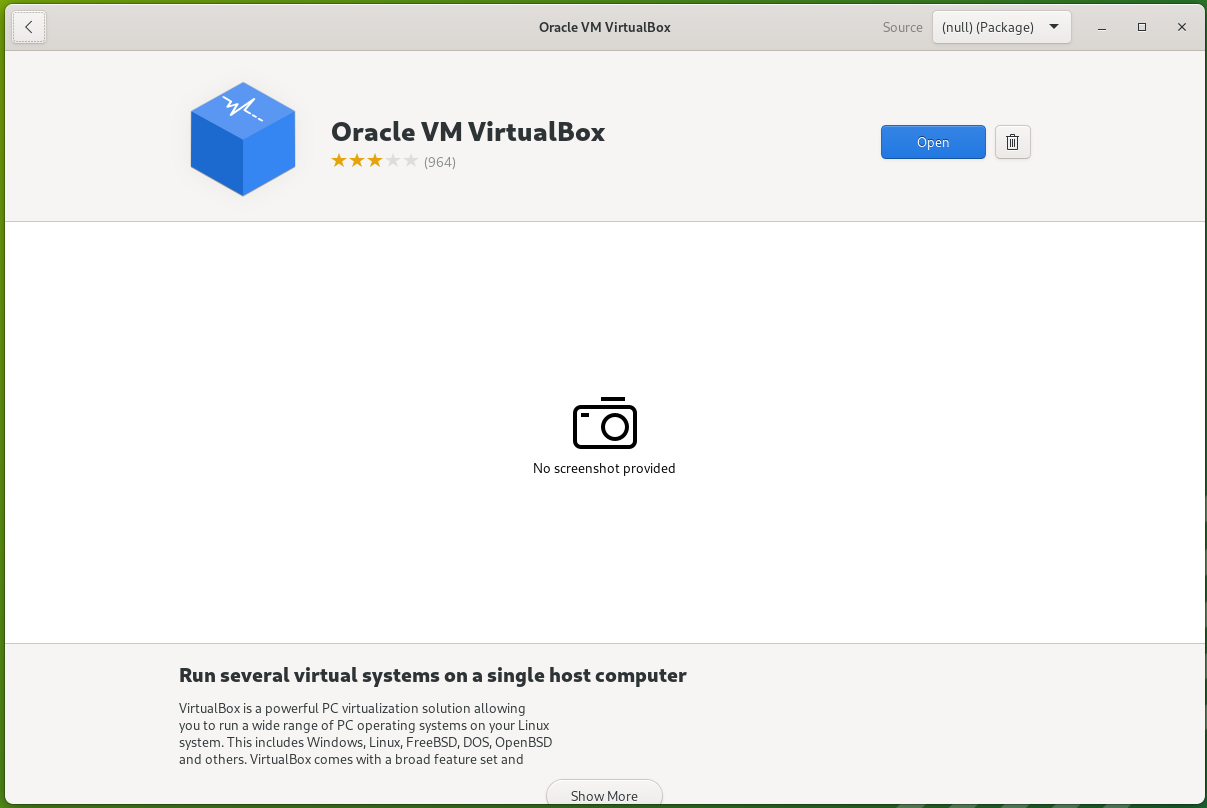Installing packages via Terminal
Installing packages via Terminal only takes a few easy steps and is the most recommended method to install packages.
Step 1: Open the Terminal. You can do this by searching for the app using the applications menu or right clicking on the panel and selecting Terminal.
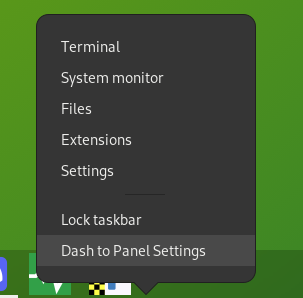
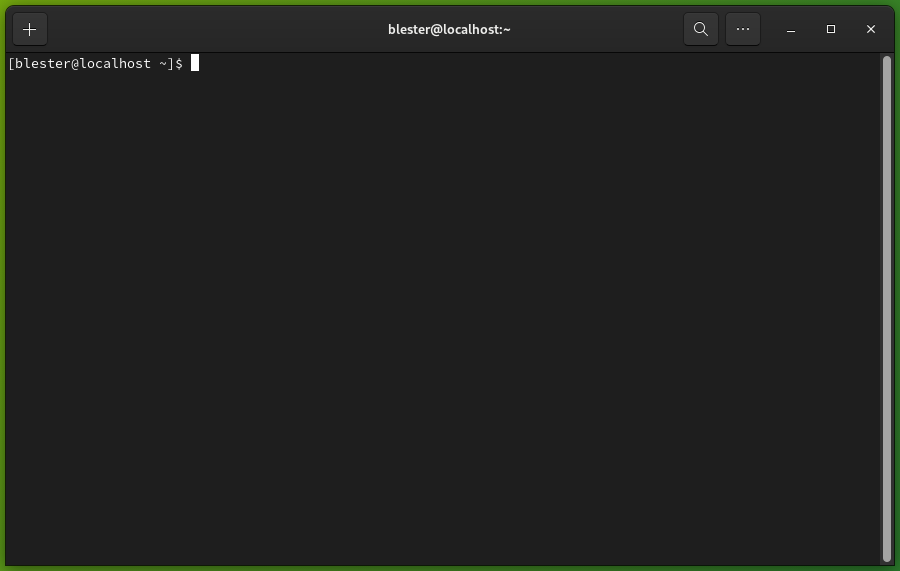
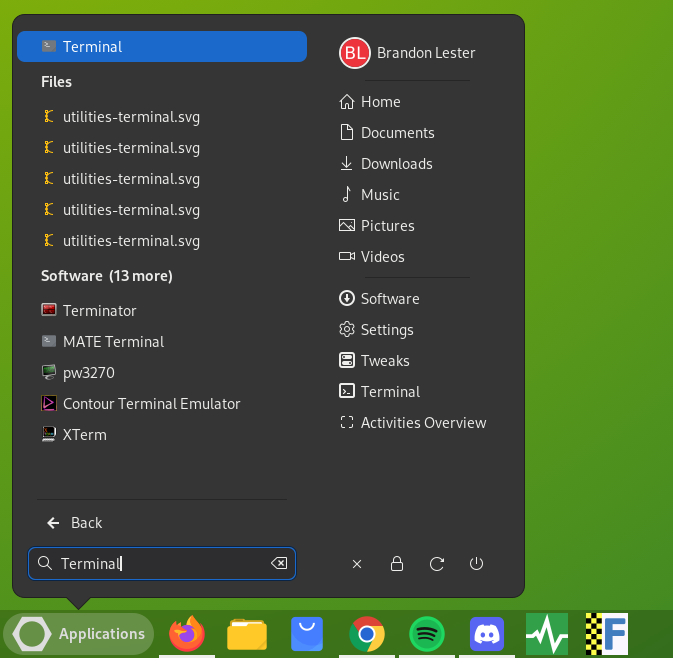
Step 2: Find the package you wish to install and then install it using dnf.
example: sudo dnf install fastfetch
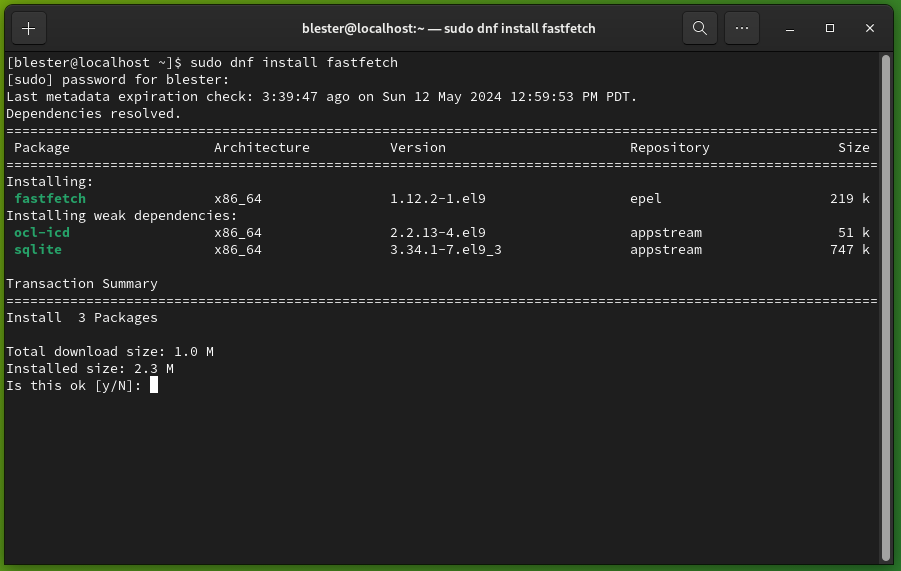
After you confirm the package installation, it will install. This may take time depending on your internet connection and the size of the package.
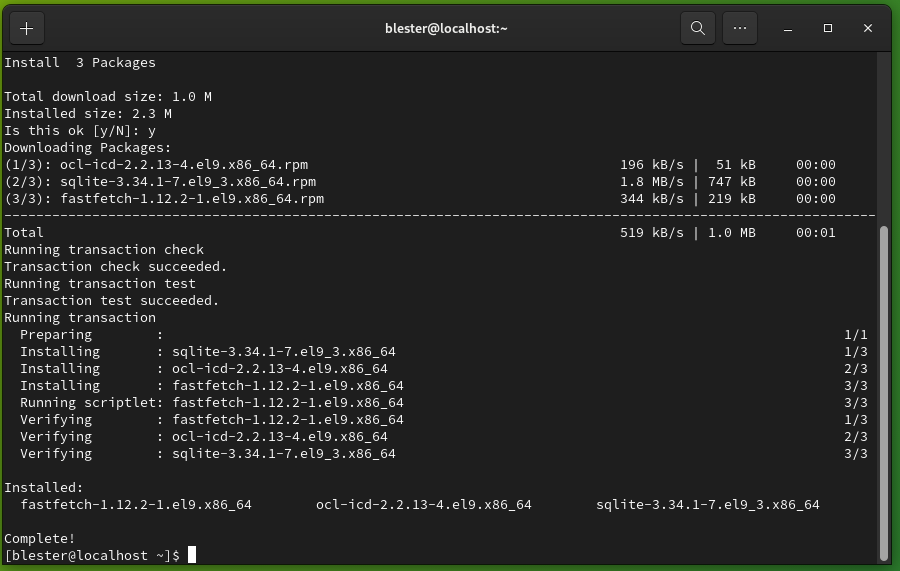
Installing packages via Software Center
To install packages via the Software Center, you must have an RPM package ready to go.
Step 1: Locate the RPM package you wish to install. If you downloaded the package using a web browser, it will most likely be in your downloads folder.
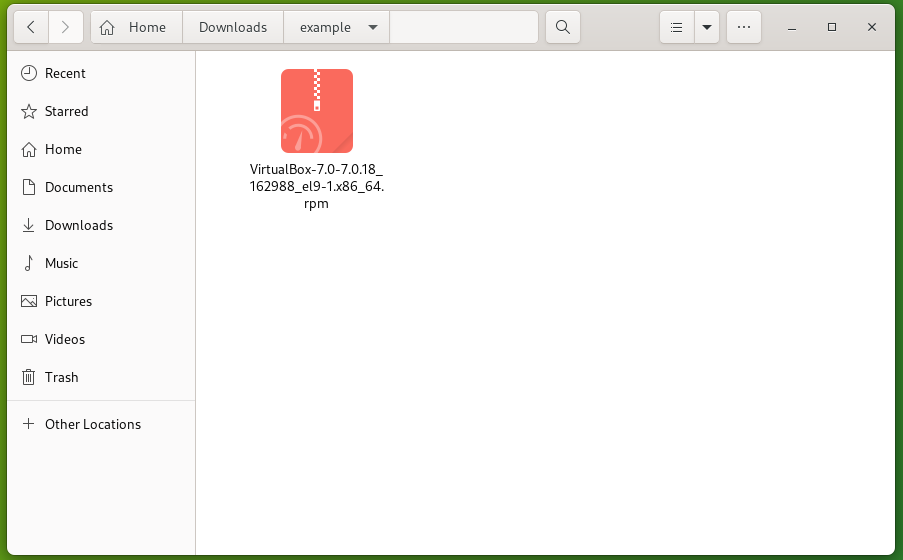
Step 2: Tap the install button and the package will install.