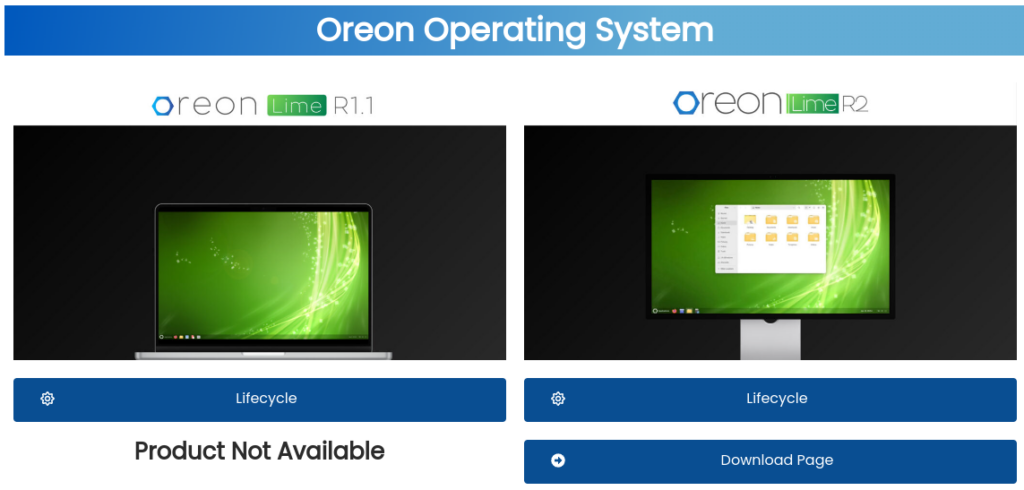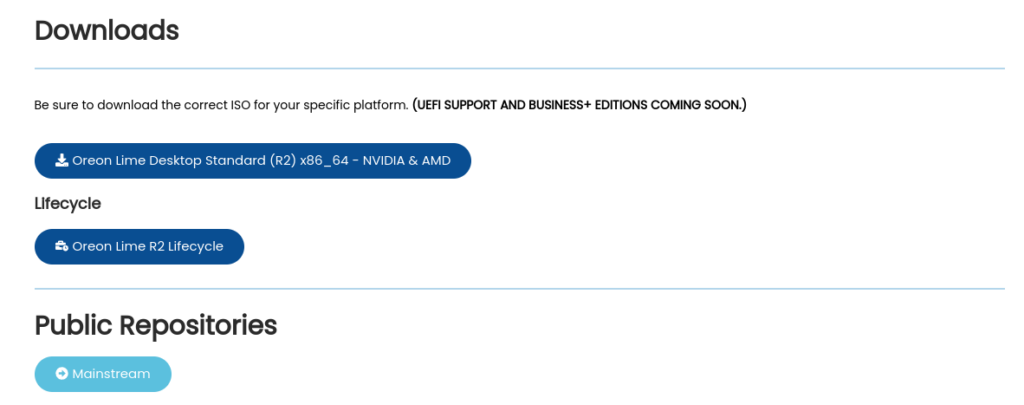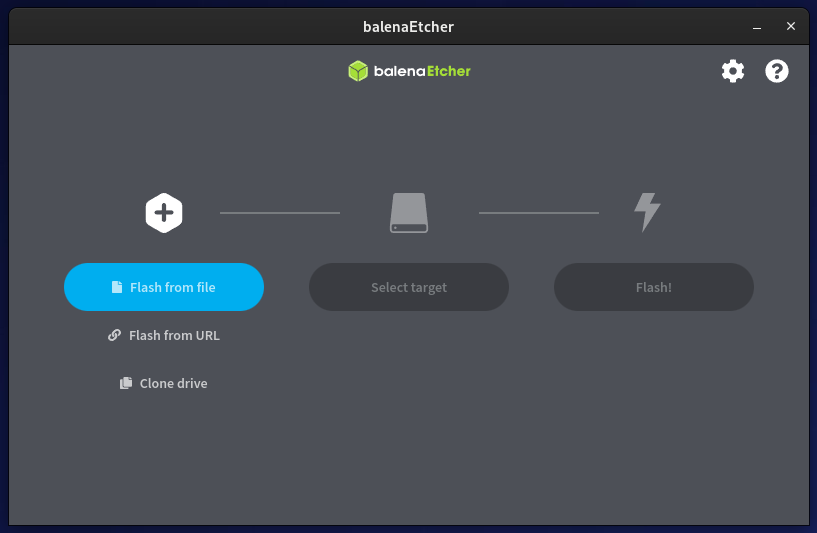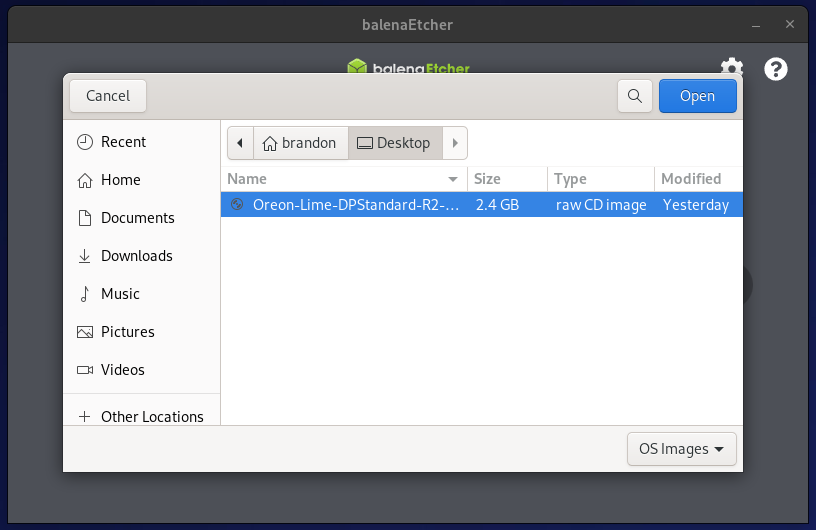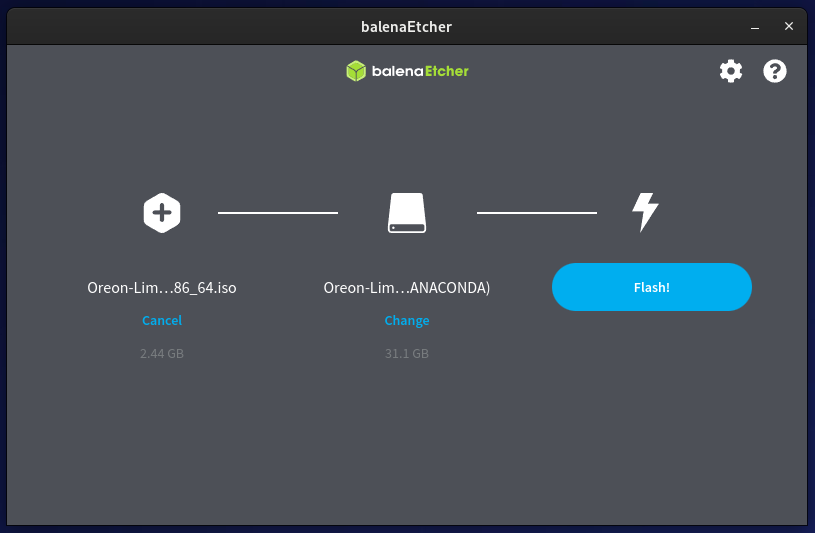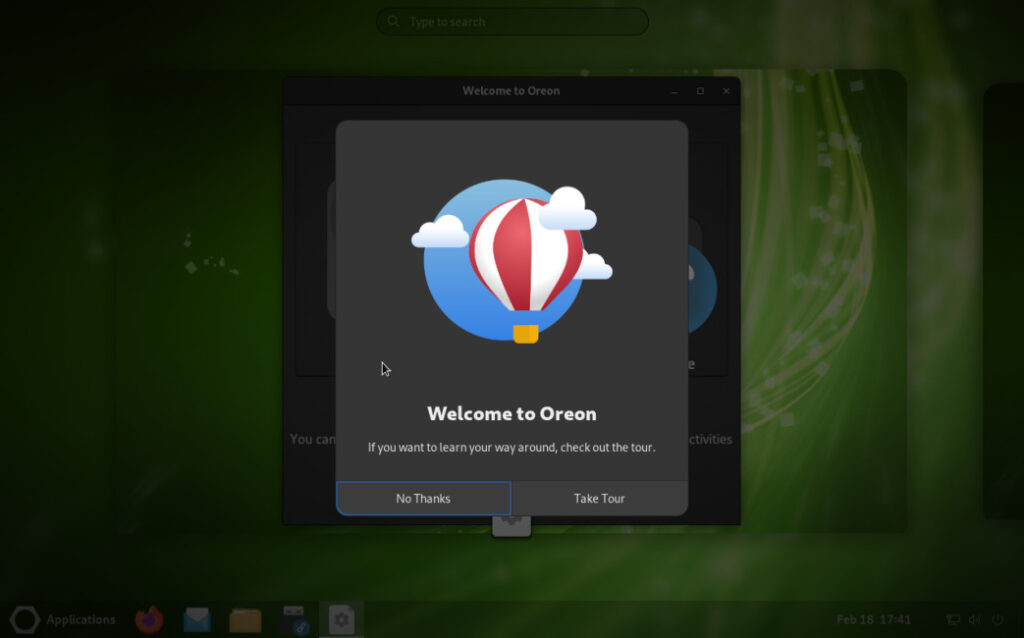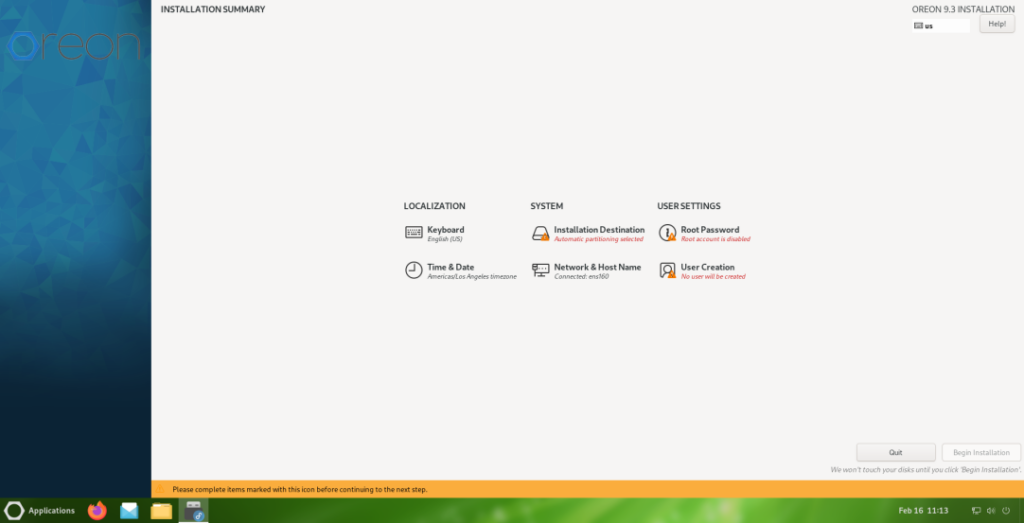Getting started: Installing Oreon
You can install Oreon using a media writer such as Etcher, Rufus, Fedora Media Writer, and more. Follow to steps below to continue.
System Requirements
Memory
2 GiB for x86_64 architectures
Graphics
Minimum resolution: 800 x 600
Storage
20 GiB minimum for a stable experience
Step 1: Download the ISO
Head over to https://oreonproject.org/ -- Select the version of Oreon you would like to Install.
After you reach this page, head over to the download page.
Step 2: Create a bootable drive
Once your ISO is finished downloading, use a tool such as Etcher to write your ISO to a USB stick or any other type of storage device. In this example we are using Etcher.
Select your ISO file.
Select your storage device, then flash. (This might take a while.)
Step 3: Boot into Oreon
Once your ISO is finished flashing to your storage device, reboot your machine and access the boot menu. (Refer to your device manufacture to access the boot menu.)
Dell: F12
HP: Esc or F9
Once you've reached the boot menu, select your storage device from the options.
Step 4: Install Oreon
After you boot into the Oreon Live Environment, you will be presented with a Welcome screen.
Open the installer.
After you've followed through these steps, and finished going through the installer, you are finished. Just reboot your machine and you are good to go!